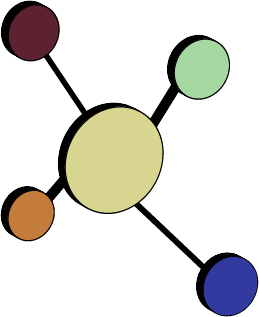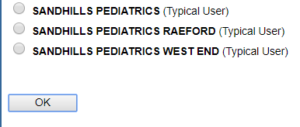Getting started with Immunization Webdriver
- Send your practice’s standard business associate agreement (BAA) to tnscriptdoctor@gmail.com for us to execute. While we anticipate you running the Immunization Webdriver with minimal problems, we will incidentally see your patients’ PHI during installation and troubleshooting.
- Create a one-week (larger practices with 10+ providers) or two-week (<9 providers) sample file of your practice’s vaccine administration data. This allows us to check your data for standardization. It also allows us to evaluate your immunization volume to compute your fixed monthly subscription fee.
- Send your sample file to tnscriptdoctor@gmail.com. Be sure to send it in an encrypted manner. Based on how your data appears, we may need to seek additional clarifications from you.
- Add the existing NCIR user skberman to your practice’s NCIR account. (You do not need to create a new user, just add an existing user to your practice.) skberman should be assigned “typical user” privileges at all of your practice sites. This is so we can get information about your practice’s NCIR account to create necessary custom setting Webdriver files for you.
- Get a “typical user” account for the Webdriver to use at NCIR. This can be an existing account or you can create a new one for this purpose. If you have multiple practice sites, this typical user should have standard privileges for all your sites. It is very important that this login is a “typical user” account, NOT an administrator account.To be sure that it’s a typical user, log in and look at the “Role”: For a multisite practice, be sure that all roles associated with the account are Typical Users:
For a multisite practice, be sure that all roles associated with the account are Typical Users:
- Decide which clinician(s) you want to use as your ordering authority. This is the physician or provider name under which all vaccines are given at one location. You will need an “ordering authority” for each location of your practice. You can use the same provider for each location, or a different provider for each location.
- Let us know who you want us to contact at your practice for both technical/upgrade issues and who will receive invoices.
- Clean up your NCIR accounts. This will help reduce errors and allow the Immunization Webdriver to run more quickly. Be sure that:
- All users who have left the practice have been inactivated in NCIR;
- For multisite practices, the same person has the same identity at each site. For example, nurse Susan Alexander is linked to the Main Street location as “Alexander, Susan M, LPN,” but is linked to the Oak Street location as “Meadows, Susan LPN.”
Next steps
Once you have completed these preparatory steps, we will be able to complete practice-specific settings files for you. When these are completed, you can start with initial setup of the Immunization Webdriver.